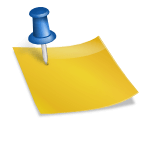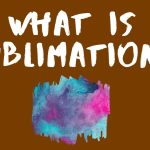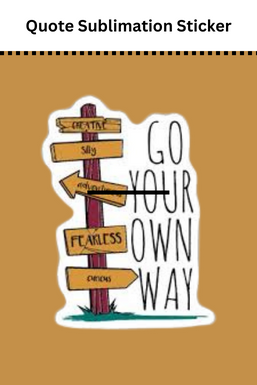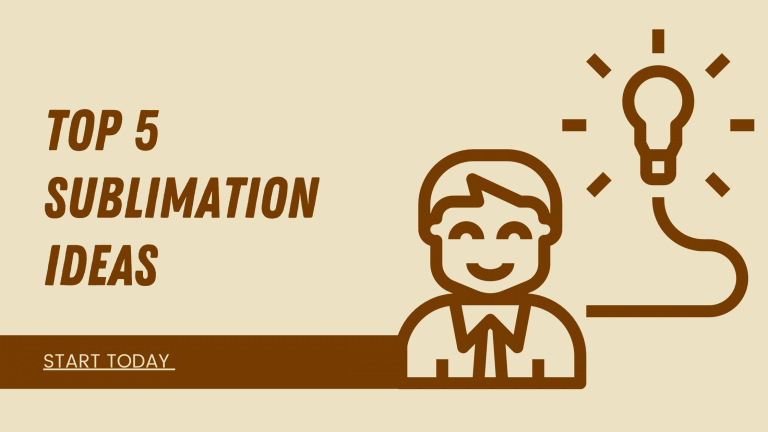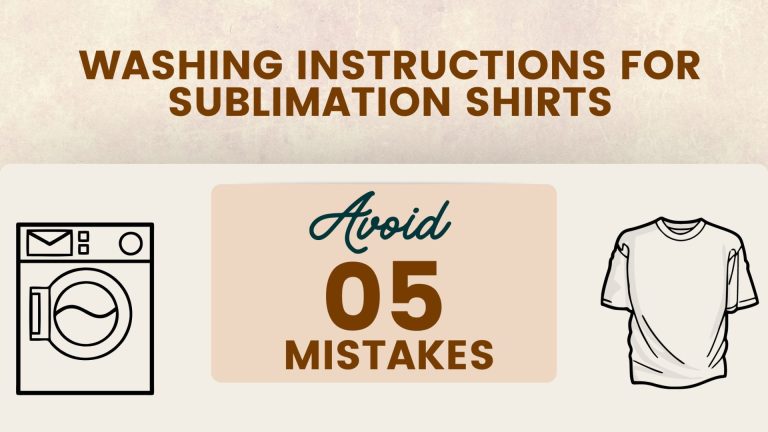7 Tips For Why Your Sublimation Printer Is Printing Lines (Solved)
There can be a few reasons your sublimation printer might be printing lines, and some fixes might be as simple as turning off the power and on again. In this post, we’ll cover the most common reasons why your printer might be printing lines and offer some solutions.
Sublimation printers are a great way to print your designs on clothing, hats, mugs, and other items. Unfortunately, sometimes problems can occur with the printer you need help fixing. Here are some tips for troubleshooting why your sublimation printer is printing lines or horizontal streaks.
7 Solutions To Avoid Lines While Printing
1: Check Your Printer Settings
The first thing you should check is your printer settings. Ensure that your printer is set to the highest quality print setting, as this will help reduce the appearance of lines.
Also, check to see if your printer has any specific settings for sublimation printing – some printers may require special paper or ink settings to produce the best results.
2: Clean The Printer Bed
One possible reason is that the printer bed is dirty. Over time, dust and other debris can accumulate on the printer bed, which can cause lines to appear on printed documents.
To clean the printer bed:
- Please turn off the printer and unplug it from the power source.
- Use a soft cloth to wipe the printer bed, careful not to damage any sensitive components.
- Once you’ve finished cleaning the printer bed, plug the printer back in and turn it on.
3: Try A Different Paper
One possible reason your sublimation printer is printing lines is that you’re using the wrong type of paper. Make sure you’re using a sublimation-specific paper that’s designed for use with your printer.
If you need help deciding what type of paper to use, check this article on sublimation paper.
4: Check For Leaks In The Printer
You should also check for air leaks in the printer. If there are any air leaks, they will need to be fixed before the printer works correctly.
To check for air leaks:
- Please turn off the printer and unplug it from the power source.
- Use a flashlight to peer inside the printer and look for any areas where there is leakage.
- Once you’ve found a place that’s leaking, fix the leak by using a sealant or patching material.
- Once the leak has been fixed, plug in the printer and turn it on.
5: Clean The Print Head Orifice
This is the small opening through which the ink is released, which can become clogged over time.
To clean it:
- Use a cotton swab soaked in distilled water.
- Gently run the swab around the orifice.
- Allow it to dry completely before trying to print again.
6: Calibrate The Feeder Belt
Another potential cause could be that the feeder belt needs to be calibrated. This process is relatively simple and requires you to adjust the tension on the belt.
To calibrate, you need to do the following:
- Loosen the screws that hold the belt in place.
- Turn the knob that controls the tension until the belt is tight enough not to slip when you try to print.
- Finally, retighten the screws and test your printer to see if the lines are gone.
7: Clean The Garbage Section
The garbage section will likely be complete if your sublimation printer prints lines.
To clean the garbage section.
- Open the printer.
- Remove Cartridge
- Open the screws to reach the garbage section
- Remove any debris by the blower that may be clogging it up.
Conclusion:
With these tips, you should troubleshoot why your sublimation printer is printing lines or horizontal streaks. Let me know if you have any queries about this article!